So you’ve got a killer idea for a t-shirt, flyer, or Instagram post and Canva feels like a goldmine of templates, photos, and graphics. But hold on a second—are you really free to use everything you find on there however you want? Here’s what you should know before you click ‘Download’ and call it a day.
First big truth: Not all Canva content is created equal. Some stuff is totally free as in “do whatever you want,” but plenty of designs, images, and even fonts come with their own rules. Ignore these and you could get a nastygram from a copyright owner. Canva has free and paid (Pro) levels, and the rules change depending on which assets you pick and how you plan to use them.
Safe bet? Always check the licensing info before using any Canva asset for commercial projects—like products, ads, or client work. For personal or school projects, you’ve got a lot more room, but even then, there are a few hidden snags that most people miss. Let’s break down what’s actually free for you, what requires extra care, and the smart steps that keep you out of legal messes.
- What Does ‘Copyright Free’ on Canva Actually Mean?
- Canva’s Licenses: Free, Pro, and Everything in Between
- The Fine Print: What’s Off-Limits (and Why People Get Sued)
- Commercial Use: What’s Safe to Sell or Post?
- Tips to Avoid Copyright Trouble on Canva
- Alternatives and Extra Resources
What Does ‘Copyright Free’ on Canva Actually Mean?
If you’re thinking “copyright free” means you can use anything on Canva for whatever you want, that’s not how it works. Most of what you find on Canva isn’t technically copyright free—it’s more like licensed use. That means you get special permission to use an image, graphic, or template, but only in certain ways.
Let’s clear up some lingo: “Copyright free” is often mixed up with “free for commercial use” or “royalty free.” On Canva, most content falls under a license—not true ownership. You don’t own the asset, you’re just allowed to use it under Canva’s rules. Here’s what usually happens:
- Some assets are marked as Canva copyright free for personal use, but have limits for business or resale.
- Pro account users sometimes get expanded rights, but not always full commercial rights.
- A few designs and icons are straight up not allowed for products you sell, like print-on-demand merch.
It helps to see what different licenses on Canva actually cover. Here’s a quick table to show the typical breakdown:
| Type of Asset | Personal Use | Commercial Use | Resale Allowed? |
|---|---|---|---|
| Free Photos/Graphics | Yes | Sometimes* | No |
| Pro Elements | Yes | Yes (with active Pro account) | Usually No |
| Premium Licensed Content (e.g., some stock images) | Yes | Needs special license | No |
| Fonts/Templates | Yes | Yes (edited/modified only) | No |
*Commercial use of free content can depend on what exactly you’re making. For example, using a stock photo in a client’s ad is fine, but you can’t just slap it on T-shirts and sell them online.
Bottom line: Canva gives you a license for a ton of cool stuff, but there’s almost always a catch if you’re planning to use it for anything business-related. Always double-check the little info icon or the Canva license page before hitting publish or hitting the market with your designs. If you’re ever unsure, Canva’s help docs do a decent job of laying out the latest do’s and don’ts. Better safe than sorry when it comes to copyright.
Canva’s Licenses: Free, Pro, and Everything in Between
Canva offers a mix of free and paid stuff, and the rules for what you can do with each aren’t the same. Here’s where things get real: every image, icon, or template you see on Canva falls under one of two main licenses—the Free Media License or the Pro (formerly called One-Time Use License for paid content). Both come with their quirks.
With the Free Media License, a lot of Canva’s stock photos, illustrations, and templates can be used for both personal and commercial projects, but you can’t just grab a stock photo and resell it or use it as your logo. There are limits—want to sell t-shirts with a Canva image printed on them? If it’s just a stock photo or graphic by itself, that’s a no-go. But if you create a unique design using several elements and your own text, you’re usually in the clear.
Now let’s talk about Canva Pro. When you pay for Pro, you unlock premium content—exclusive photos, videos, music, and magic features. Pro assets still aren’t 100% yours to do anything with. The main upgrade is that you don’t have to pay extra to use these in designs for clients or your own business. Still, Pro content has restrictions. For example:
- You can’t download a Pro stock image and sell it as-is as a print or digital file.
- Logo use is super limited—neither Free nor Pro elements should be the heart of your branding.
- Some music and video files, especially from third parties, have even stricter rules outside Canva’s platform.
Fun fact: Canva’s free users sometimes get offered Pro content as a single-download purchase. The license for these is about the same as the regular Pro plan, but you’ll want to keep a copy of your receipt and the actual license details in case anyone ever asks for proof.
All designs you make with Canva—free or paid—are yours to use, but the assets (like stock images or graphics) can’t be ripped out and sold separately. Canva also updates its licenses from time to time, so the smartest move? Skim their license page before diving into a new project. If you’re worried, check the official Canva copyright guide or hit up their support chat for a quick answer.
The Fine Print: What’s Off-Limits (and Why People Get Sued)
It’s easy to see a cool graphic on Canva and assume you’re in the clear—but loads of creators have gotten in trouble because they missed the fine print. Let’s get real about what’s actually off-limits so giant headaches don’t come your way.
First, here’s the big rule: Just because something is available inside Canva, that doesn’t mean you own the rights to use it everywhere. Canva licenses a lot of its content from stock image companies like Pixabay and Pexels, and those original rights and limits still apply. So, if you’re using a stock photo of a famous landmark, a cartoon character, or even a fancy font, you might hit restrictions that don’t show up until you try to, say, sell your design as merchandise.
Here’s what you absolutely can’t do with most Canva elements, according to their official license docs and what’s tripped people up before:
- Resell or redistribute Canva items “as is”. If you download an image or a template and slap it straight on a mug, poster, or t-shirt to sell, you’re asking for trouble. The rule is: your design needs to have major changes—like text, layout, or your own photos added.
- Use logos, trademarks, or famous images. Canva doesn’t give you rights to use brand names, celebrity photos, or trademarked characters—even if someone else uploaded them by mistake. Real case: in 2022, a small business got a legal takedown for using a Canva design with a famous cartoon bear.
- Collect Canva assets to build your own competing service. No scraping images to start your “free background” website. Canva files are for making designs, not for creating your own rival library.
- Imply official partnership with Canva. Saying or showing that Canva endorses your business or product—in your marketing, on packaging, or anywhere else—will get you in their legal crosshairs fast.
- Single-use for paid elements. If you buy a Pro asset for one project, you usually can’t use the same file in another unrelated project unless you get another license (or pay again).
You’d be surprised how many lawsuits or takedowns sit in these areas. Here’s a quick look at the most common ways people get flagged or sued, based on user-reported incidents and a handful of public cases:
| Offense | What Happened | Consequence |
|---|---|---|
| Reselling unedited Canva assets | Etsy shop put stock Canva clipart on mugs | Shop suspension, DMCA takedown |
| Using trademarked logos | Logo with Apple icon used for app banner | Immediate removal, legal warning |
| Selling prints of stock photos (no edits) | Posters with Canva images sold online | Copyright claim, refund payouts |
If you’re stuck, always check Canva’s licensing FAQs, or even reach out to their help desk. When in doubt, treat every Canva copyright rule as a big deal—because the people chasing copyright money for image libraries definitely do. If you’re selling, publishing, or promoting with Canva stuff, make sure your project is unique and adds clear value. That little bit of extra work beats a legal mess every single time.
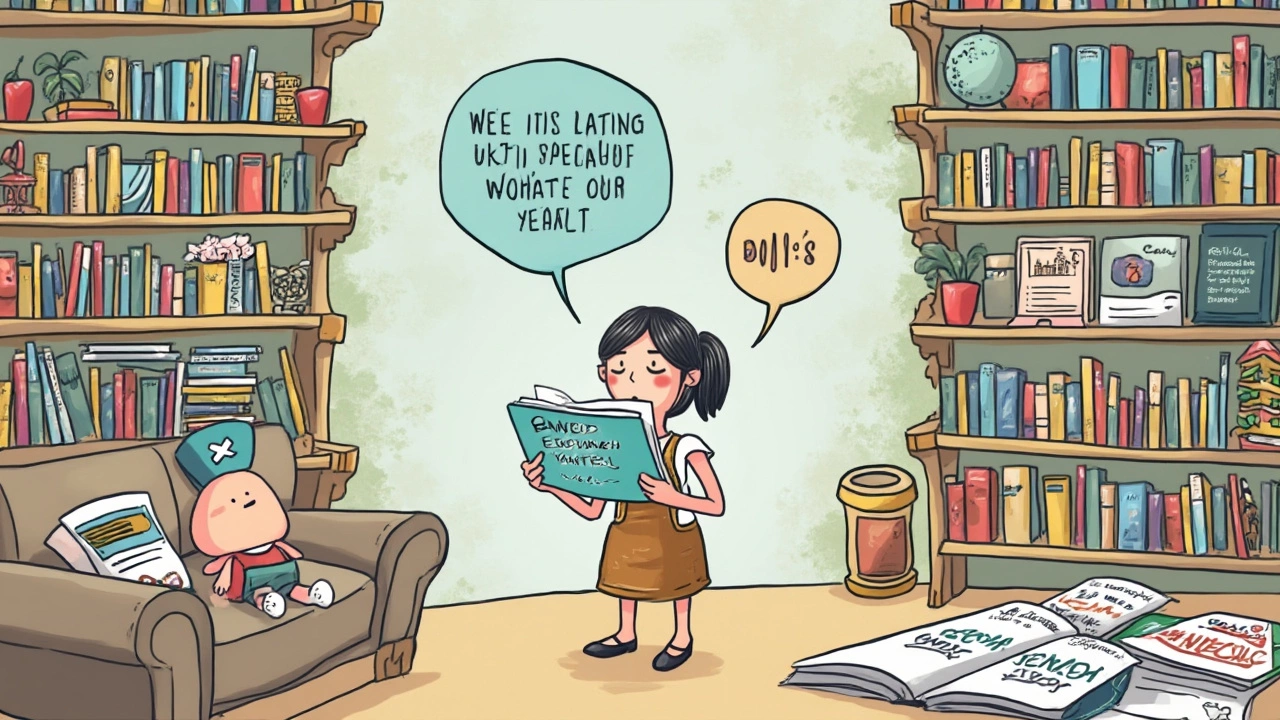
Commercial Use: What’s Safe to Sell or Post?
Here’s where things get real for anyone using Canva to make a buck. Just because you found an awesome image or template on Canva doesn’t mean you can slap it on merch or use it in ads without thinking. Some assets are fair game, but others come with pretty tight strings attached.
If you’re a Canva Free user, you’re allowed to use their free content (photos, graphics, templates) for commercial projects, as long as you don’t just resell the design itself. That means you can sell t-shirts or print flyers, but you can’t put a Canva template up for sale as-is on Etsy or stock sites. They require “meaningful modifications”—basically, make it your own with some unique text, color changes, or by adding original elements.
Canva Pro unlocks more assets for commercial use, but the same rule about not reselling “as-is” designs still applies. Certain stock images or elements have extra restrictions. Look out for any hints about “One Time Use License” or “not for resale” in the item’s details. If you see that, steer clear or only use it for that one project. Also, you can’t use Canva’s content for anything to do with logos or trademarks, since that could land both you and Canva in hot water.
- Don’t resell or redistribute templates, images, or graphics straight from Canva without changes.
- Do personalize your projects by adding your own text, changing colors, or mixing elements to keep within Canva’s allowed use.
- Canva’s Content License Agreement clearly bans selling printed or digital products that are basically unchanged copies of their templates or stock art.
- No-go zones: logos, official merchandise for big brands, stock websites, NFT drops—these almost always break Canva’s rules.
- Always double-check the licensing blurb next to any asset before you use it for something commercial. Better safe than sorry.
When in doubt, stick with your own artwork or combine Canva’s stuff in creative ways. Paying attention to Canva copyright rules will save you a lot of legal stress and angry emails down the road.
Tips to Avoid Copyright Trouble on Canva
If you want to stay on the safe side, you’ve got to pay attention to the rules around Canva content. Canva copyright issues come up most often when people use assets for purposes Canva doesn’t allow, or skip reading the license agreements. Here’s how you can keep your projects risk-free:
- Read the License Before You Download: Every element—whether it’s a photo, graphic, or font—has an attached license in the Canva library. Hover over or click the info icon to see what you’re allowed (and not allowed) to do. For example, Canva Pro elements let you use designs in commercial projects but not sell unedited graphics on demand (like print-on-demand t-shirts with just their stock photo on it).
- Edit Elements When Using for Commercial Projects: Canva wants you to make original designs. Just slapping a stock image on a mug and selling it doesn’t count. Edit, combine, or add your own twist so your work is unique and clearly transformative.
- Avoid Using Brands and Celebrity Images: Canva has some brand logos and celebrity photos for educational or editorial use, but selling these or using them in ads is not allowed and can get you into legal trouble fast.
- Keep Track of Pro vs. Free Assets: If you cancel a Pro subscription, you can’t use Pro elements in new designs anymore, and even your old designs are subject to the terms at the time you made them. If you’re working with a team or clients, make sure everyone knows which assets are actually covered.
- Double-Check for Third-Party Uploads: Sometimes, people upload copyrighted images or logos into Canva for their private projects. If you use these by accident, copyright owners can come after you. Stick to Canva’s official content sources.
- When in Doubt, Ask or Swap: Canva’s support team is pretty responsive—if you’re nervous about a particular use, ask them directly. Or just switch to another image or graphic that’s clearly marked as free and safe.
Still not sure? Here’s a cheat sheet comparing what you can and can’t do with popular Canva assets:
| Asset Type | Okay For | Watch Out For |
|---|---|---|
| Free Photos/Graphics | Personal & commercial use (with editing) | Selling unedited assets, using for trademarks |
| Pro Elements | Commercial use (while subscribed, with edits) | Using post-cancellation, selling assets as-is |
| Fonts | Included in Canva exports | Extracting or selling fonts as files |
| Brand/Celebrity Content | Editorial/school use | Commercial use, ads, products |
The real key is to stay curious and cautious. Copyright trouble usually sneaks up when you assume every digital art platform works the same way—but Canva has its own system. A quick license check now saves a major headache later.
Alternatives and Extra Resources
If you ever hit a wall with Canva’s licensing, or if you want peace of mind about where your designs come from, good news—there are a ton of other tools and sources out there. Sometimes you need a different style, or just want to know for sure that you’re on the right side of copyright rules. Here’s where to look next:
- Unsplash: All their photos are free to use, even for commercial stuff. You don’t even have to credit anyone, but a shoutout is always cool.
- Pexels: Another favorite for copyright-free photos and videos, especially if you want stuff for web backgrounds or ads.
- Pixabay: They have vectors, illustrations, and videos in addition to photos. Their licensing is pretty forgiving but still doesn’t let you just sell raw images as your own.
- Figma: For folks who want more control, Figma’s free plan works great for design work, and you can plug in your own images and fonts from trusted sources.
- Krita and GIMP: Completely free image editors for digital artists who’d rather draw from scratch or tweak images themselves.
Need extra help figuring out what you can put on mugs, shirts, or logos? Plenty of sites give you clear answers, copyright-free assets, or license explanations. Here are some resources worth bookmarking:
- Creative Commons Search: Search giant pools of images and graphics, sorted by license type so you know if you can use them for business.
- Google Fonts: Open-source fonts that you can use and even modify freely for print, web, or products.
- U.S. Copyright Office: If you ever have a real copyright panic, get the facts straight from the feds.
It’s not just about more options—it’s about fewer headaches. Check out how these different sites stack up for personal and commercial use:
| Platform | Asset Types | Free for Commercial? | License Clarity |
|---|---|---|---|
| Canva | Designs, photos, graphics, fonts | Some | Mixed |
| Unsplash | Photos | Yes | Very clear |
| Pexels | Photos, videos | Yes | Clear |
| Pixabay | Photos, vectors, videos | Yes | Clear |
| Google Fonts | Fonts | Yes | Open-source |
| Figma (with your content) | Any (user-uploaded) | Depends | Up to you |
If you’re ever unsure about a design’s source or license, the safest move is to check the fine print or reach out to support. When your project (or paycheck) is on the line, a ten-minute search can save you from big headaches later on. And hey, if you want the most reliable route—consider creating your own elements, grabbing images from Canva copyright-free libraries, or paying a small fee for rock-solid usage rights.





