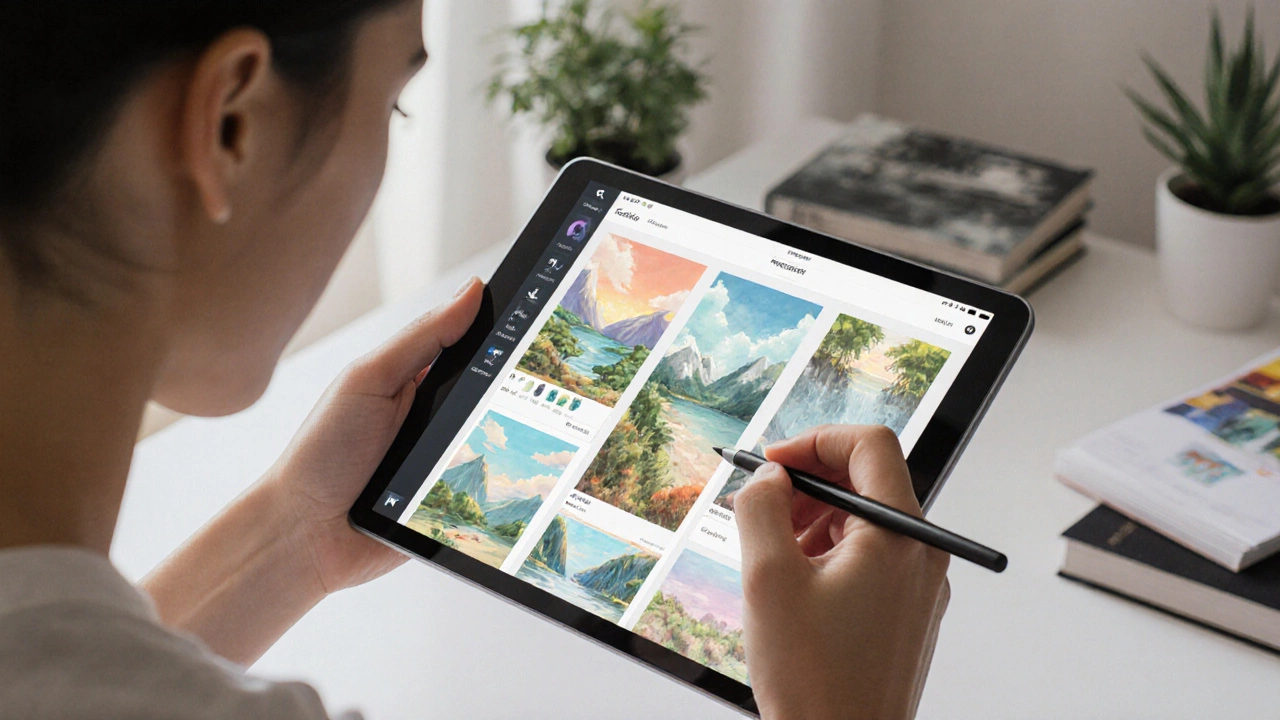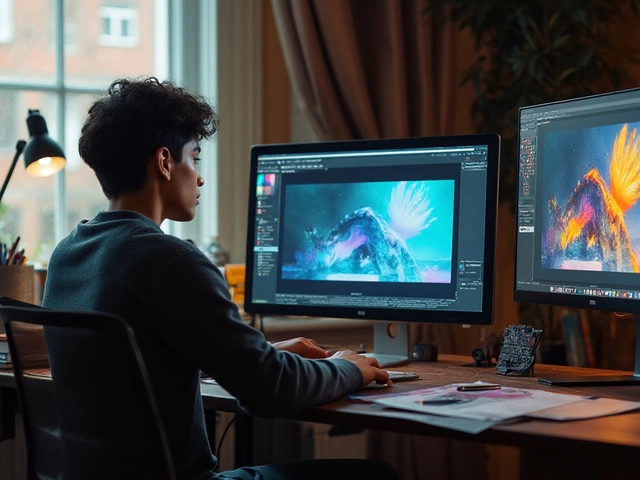Want to make digital art but don’t know where to start? You’re not alone. Thousands of artists jump into digital creation every month, only to get stuck choosing between a dozen apps that all promise to be the "best." The truth? There’s no single winner. The right program depends on what kind of art you want to make, what device you’re using, and how much you’re willing to spend.
Procreate: The Go-To for iPad Artists
If you’re drawing on an iPad, Procreate is the most popular choice-and for good reason. It’s made by artists, for artists. The interface is clean, the brushes feel natural, and it runs smoothly even with complex layers. Over 15 million artists use it, and it’s the go-to tool for illustrators, concept artists, and comic creators.
Procreate’s brush engine is unmatched. You can tweak every detail: grain, texture, flow, pressure sensitivity. Want a brush that mimics wet watercolor bleeding into paper? Done. Need a pen that mimics charcoal smudging? Easy. It even has animation tools, so you can make short looping art without switching apps.
It’s a one-time purchase of $12.99. No subscriptions. No ads. Just pure drawing power. If you’re serious about digital art on a tablet, this is where most people start-and stay.
Adobe Photoshop: The Industry Standard
Photoshop isn’t just for photo editing. It’s the backbone of professional digital art in studios worldwide. Used by game designers, movie concept artists, and freelance illustrators, Photoshop gives you total control over every pixel.
Its strength? Layering and blending. You can stack dozens of layers, mask them with precision, and use advanced blending modes to create lighting effects that look like they were painted with real oils. The brush system is customizable, and you can import brush packs from thousands of artists online.
But here’s the catch: Photoshop is part of Adobe Creative Cloud. That means a monthly subscription-$20.99 per month if you only want Photoshop. It’s expensive if you’re just starting out. But if you plan to work professionally, or need to collaborate with others who use Adobe tools, it’s worth the cost. It’s also the only app that works seamlessly with Illustrator, After Effects, and Lightroom.
Krita: Free and Powerful for Beginners and Pros
What if you don’t want to pay anything? Krita is the answer. It’s a free, open-source painting program that rivals paid software in features. Developed by artists, for artists, Krita is packed with brushes, HDR support, perspective grids, and even animation tools.
It runs on Windows, macOS, and Linux. That’s rare. Most digital art apps are locked to Apple or Android. Krita doesn’t care what OS you use. It’s used by indie game studios, comic artists, and hobbyists who want professional results without the price tag.
Some features you won’t find elsewhere: texture brushes that react to surface roughness, a stabilizer that smooths out shaky lines, and a brush editor that lets you build your own from scratch. It’s not as polished as Procreate, but it’s more powerful than most paid apps. If you’re on a budget or just testing the waters, Krita is your best bet.

Clip Studio Paint: The Favorite for Comics and Manga
If your dream is to draw manga, webcomics, or graphic novels, Clip Studio Paint is the tool you’ll see on most artists’ screens. It’s built specifically for sequential art. The interface is designed around panels, speech bubbles, and tone sheets.
It comes with over 3,000 pre-made brushes, including specialized ones for ink lines, screentones, and Japanese-style shading. The perspective tools are unmatched-you can draw 3D buildings and have your characters stand naturally inside them. It also has a robust asset library for backgrounds, props, and poses.
There are two pricing options: a one-time $49.99 license for the Pro version, or a $2.49/month subscription for the Ex version (which adds 3D model support and animation). Many artists start with the free trial, then upgrade after they realize how much time it saves.
Corel Painter: For Realistic Oil and Watercolor Effects
Corel Painter is the only program that truly mimics traditional media. It doesn’t just simulate paint-it replicates how paint behaves on canvas. The bristles on its oil brushes actually push pigment around. Watercolor brushes soak into the paper texture. Pastels crumble and blend like the real thing.
It’s used by fine artists who transition from physical to digital, and by studios that need hyper-realistic textures for film and advertising. The brush engine is based on decades of research into pigment behavior. It’s not for everyone-some find it overwhelming. But if you want to paint like Rembrandt on a tablet, this is your only real option.
It costs $599 for a perpetual license, or $19.99/month with a subscription. It’s pricey, but if you’re chasing authenticity, it’s unmatched.
Other Options Worth Considering
Not everyone uses the big names. Here are a few others that fit specific needs:
- Rebelle: Best for realistic watercolor and acrylics. It simulates water flow and pigment drying in real time.
- ArtRage: Simple, intuitive, and great for beginners. Feels like painting with real tools on a physical surface.
- MediBang Paint: Free, cloud-based, and built for manga artists. Works on phones, tablets, and PCs.
- FireAlpaca: Lightweight, free, and great for quick sketches. Ideal for Chromebooks or older computers.

What to Look For in a Digital Art Program
Before you download anything, ask yourself these questions:
- What device do you use? iPad? Windows tablet? Desktop PC? Not all apps work everywhere.
- What style do you want to make? Anime? Photorealism? Abstract? Some programs are built for specific styles.
- Are you drawing with a stylus? Pressure sensitivity matters. Make sure the app supports your pen.
- Do you need animation? Procreate and Clip Studio Paint handle it. Photoshop does, but it’s clunky. Krita has basic tools.
- Are you okay paying monthly? Subscriptions add up. One-time purchases are better if you’re not sure you’ll stick with it.
Start with free trials. Most of these apps offer 7 to 30 days. Try making the same piece in three different programs. See which one feels like an extension of your hand.
Common Mistakes New Artists Make
Most beginners jump into expensive software too soon. Or they switch apps every week, chasing the "perfect tool." Neither works.
Here’s what actually matters:
- Practice, not gear. A $5 sketchbook and pencil will teach you more than a $500 app you never use.
- Learn the basics first: composition, value, color theory. These don’t change whether you’re using crayons or a Wacom tablet.
- Don’t buy a stylus before you know which app you’ll use. Some styluses only work with specific software.
- Don’t copy other artists’ brushes. Build your own. That’s how you find your style.
There’s no magic program that turns you into a great artist. But the right one removes friction. It lets you focus on creating, not troubleshooting.
Where to Start in 2025
Here’s a simple roadmap:
- If you have an iPad → Try Procreate (free trial first).
- If you’re on Windows or Mac and want professional tools → Try Photoshop (free trial).
- If you want free and powerful → Download Krita.
- If you love comics → Test Clip Studio Paint.
- If you’re obsessed with realism → Explore Corel Painter.
Don’t wait for the perfect tool. Start now. Draw something ugly. Then draw it again. And again. The program will matter less than the habit.
What’s the best free program for digital art?
Krita is the best free option. It’s powerful, has professional-grade brushes, and works on Windows, Mac, and Linux. It’s used by indie artists and studios alike. MediBang Paint and FireAlpaca are also good free choices, especially for beginners or mobile users.
Is Procreate worth it for beginners?
Yes, if you have an iPad. Procreate is designed to be simple but deep. Its interface is intuitive, and the brush system teaches you how pressure and stroke affect your lines. At $12.99, it’s a one-time cost with no hidden fees. Most beginners find they learn faster on Procreate than on more complex programs.
Can I make digital art without a drawing tablet?
You can, but it’s harder. Using a mouse or trackpad limits precision and control. Most digital art apps rely on pressure sensitivity, which only styluses provide. If you don’t have a tablet, start with apps like MediBang Paint or FireAlpaca on a phone or tablet. They’re optimized for touch. But for real progress, invest in a basic stylus and tablet-even a $30 Wacom Bamboo will make a huge difference.
Do I need Photoshop to be a professional digital artist?
No. Many professionals use Procreate, Clip Studio Paint, or Krita. But if you work in a studio that uses Adobe tools, Photoshop becomes necessary for file compatibility. It’s also the only app that integrates fully with Illustrator and After Effects. So if you’re freelancing, you can skip it. If you’re aiming for a job at a game studio or agency, you’ll likely need it.
What’s the difference between digital art and graphic design software?
Digital art software focuses on freehand drawing and painting-like using a brush or pencil. Programs like Procreate, Krita, and Photoshop (in painting mode) let you create expressive, organic images. Graphic design tools like Canva, Illustrator, or Affinity Designer are for layout, typography, and vector shapes. They’re better for logos, posters, or web graphics. You can do both in Photoshop, but most artists stick to one or the other based on their goal.
Start with what you have. Draw every day. The best program is the one you actually use.